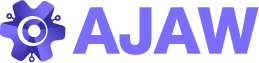From tracking stock levels to forecasting demand, businesses rely on streamlined systems to keep their operations running smoothly. While there are numerous software solutions available, Excel stands out as a versatile and accessible tool for creating customized inventory management systems. In this blog post, we’ll explore how you can harness the power of Excel to develop an effective inventory management system tailored to your business needs.
Understanding the Basics
Before diving into the intricacies of building an Excel-based inventory management system, let’s briefly cover the fundamental components:
- Inventory Data: This includes information about each item in your inventory, such as SKU (stock-keeping unit), description, quantity on hand, cost per unit, supplier details, and any other relevant attributes.
- Transactions: These are the activities that impact inventory levels, such as purchases, sales, returns, and adjustments. Tracking transactions allows you to maintain accurate records of stock movements.
- Formulas and Functions: Excel offers a wide range of formulas and functions that can perform calculations, manipulate data, and automate tasks. Understanding these capabilities is key to creating a functional inventory management system.
Building Your Inventory Management System
Now, let’s explore the steps involved in building an Excel-based inventory management system:
- Designing Your Spreadsheet: Start by setting up a spreadsheet layout that organizes your inventory data efficiently. You can use separate sheets for different categories of information, such as inventory list, transactions log, and reports.
- Entering Inventory Data: Populate your inventory list with relevant information for each item, ensuring accuracy and consistency. You can use data validation and drop-down lists to streamline data entry and minimize errors.
- Tracking Transactions: Create a transactions log where you can record all inventory-related activities in chronological order. Include fields for transaction type, date, item SKU, quantity, unit cost, and any additional details.
- Calculating Inventory Metrics: Utilize Excel formulas and functions to calculate key inventory metrics, such as total inventory value, average cost per unit, stock turnover rate, and reorder point. These metrics provide valuable insights into inventory performance and help guide decision-making.
- Generating Reports: Develop customized reports to analyze inventory data and monitor trends over time. This may include inventory valuation reports, stock status reports, sales analysis reports, and more. Use pivot tables, charts, and conditional formatting to enhance visualizations and make data interpretation easier.
- Implementing Controls: Establish controls and protocols to maintain data integrity and security within your inventory management system. This may involve password protection, restricted access to sensitive information, and regular backups to prevent data loss.
Advantages of Excel Inventory Management
Why choose Excel for your inventory management needs? Here are some compelling reasons:
- Flexibility: Excel allows you to design a tailored inventory management system that aligns with your unique requirements and workflows. You have full control over the structure, layout, and functionality of your spreadsheet.
- Cost-Effectiveness: Unlike specialized inventory management software, Excel is readily available and requires no additional investment. It’s a cost-effective solution for businesses of all sizes, especially startups and small enterprises.
- Accessibility: Excel is widely used and familiar to many users, making it easy to collaborate and share information across teams. Additionally, cloud-based storage options such as OneDrive and Google Drive enable remote access to your inventory data.
- Scalability: As your business grows, Excel can scale with your needs by accommodating larger datasets and incorporating additional features and functionalities.
Conclusion
Excel is a powerful tool that empowers businesses to create robust inventory management systems tailored to their specific needs. By leveraging Excel’s versatility, you can streamline operations, improve data accuracy, and gain valuable insights into your inventory processes. Whether you’re a small startup or a large corporation, Excel provides a cost-effective and customizable solution for managing your inventory effectively. Start harnessing the power of Excel today and take your inventory management to the next level.