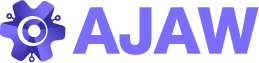Starting an online store can be a daunting task, but with Shopify, the process is streamlined and user-friendly. Whether you’re a seasoned entrepreneur or just beginning your e-commerce journey, this guide will walk you through setting up your Shopify store and making it stand out.
Step 1: Sign Up for Shopify
- Visit Shopify’s Website: Go to Shopify and click on the “Start free trial” button.
- Create Your Account: Enter your email address, create a password, and choose a store name. Shopify will check if your store name is available.
- Answer a Few Questions: Shopify will ask a few questions about your business to tailor the experience for you. Answer them to the best of your ability.
Step 2: Set Up Your Store
Add Products
- Navigate to the Products Section: From your Shopify dashboard, click on “Products” in the left-hand menu.
- Add a New Product: Click on the “Add product” button.
- Enter Product Details: Fill in the product title, description, and images. Make sure to use high-quality images and detailed descriptions to attract customers.
- Set Pricing: Enter the price and compare it at the price if you want to show a discount.
- Inventory and Shipping: Manage inventory by setting SKU, barcode, and stock quantity. Configure shipping details, including weight and dimensions.
Choose a Theme
- Visit the Shopify Theme Store: Click on “Online Store” and then “Themes” in the left-hand menu.
- Explore Free and Paid Themes: Shopify offers a variety of free and paid themes. Browse through them and select one that fits your brand’s aesthetic.
- Customize Your Theme: Click on “Customize” to edit your theme. Change colors, fonts, and layout to match your brand identity. Utilize drag-and-drop sections to arrange your content easily.
Set Up Payments
- Go to Settings: Click on “Settings” in the bottom left-hand corner of your dashboard, then select “Payments”.
- Choose a Payment Provider: Shopify Payments is the default option and is easy to set up. Alternatively, you can choose from various third-party providers like PayPal, Stripe, or others.
- Configure Payment Options: Enter your business and banking information to enable transactions.
Set Up Shipping
- Navigate to Shipping Settings: In the “Settings” menu, click on “Shipping and delivery”.
- Set Up Shipping Zones and Rates: Define your shipping zones (regions you ship to) and set the shipping rates. You can offer flat rates, calculated rates, or free shipping.
- Configure Shipping Methods: Choose the carriers you will use (e.g., USPS, UPS, FedEx) and integrate their services.
Configure Taxes
- Go to Taxes Settings: Under “Settings”, select “Taxes”.
- Set Up Tax Rates: Shopify automatically calculates tax rates based on your location. Review and adjust these rates as necessary.
- Include or Exclude Taxes in Prices: Decide whether to include taxes in your prices or add them at checkout.
Step 3: Optimize Your Store
SEO and Marketing
- Optimize Product Pages: Use relevant keywords in your product titles, descriptions, and meta descriptions to improve search engine ranking.
- Create a Blog: Regularly publish blog posts related to your products or industry to drive organic traffic.
- Utilize Social Media: Promote your store on social media platforms like Instagram, Facebook, and Pinterest. Use compelling visuals and engaging content to attract followers.
Enhance User Experience
- Improve Navigation: Ensure your store is easy to navigate with clear categories and a search bar.
- Mobile Optimization: Shopify themes are responsive, but always test your site on mobile devices to ensure a seamless experience.
- Fast Loading Times: Optimize images and use apps sparingly to keep your store loading quickly.
Install Apps
- Browse the Shopify App Store: Visit the App Store to find tools that enhance your store’s functionality.
- Popular Apps: Consider apps for email marketing (e.g., Klaviyo), reviews (e.g., Yotpo), and upselling (e.g., Bold Upsell).
- Integrate Apps: Install and configure apps that suit your business needs to improve efficiency and customer experience.
Step 4: Launch Your Store
- Review Everything: Double-check your products, payments, shipping settings, and overall store design.
- Set Up a Custom Domain: Purchase a domain through Shopify or connect an existing one to make your store more professional.
- Disable Password Protection: In the “Preferences” under “Online Store”, remove the password protection to make your store live.
Step 5: Post-Launch Activities
Monitor Performance
- Analytics: Use Shopify’s built-in analytics to track sales, visitor behavior, and conversion rates.
- Google Analytics: Integrate Google Analytics for more in-depth insights.
Continuous Improvement
- Customer Feedback: Encourage customer reviews and feedback to identify areas for improvement.
- A/B Testing: Experiment with different elements (like product descriptions, images, and calls to action) to see what drives better results.
- Regular Updates: Keep your store fresh by regularly adding new products, updating content, and running promotions.
By following these steps, you’ll not only set up a Shopify store but also create an engaging, efficient, and customer-friendly shopping experience. Remember, continuous learning and adaptation are key to e-commerce success. Happy selling!