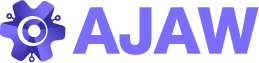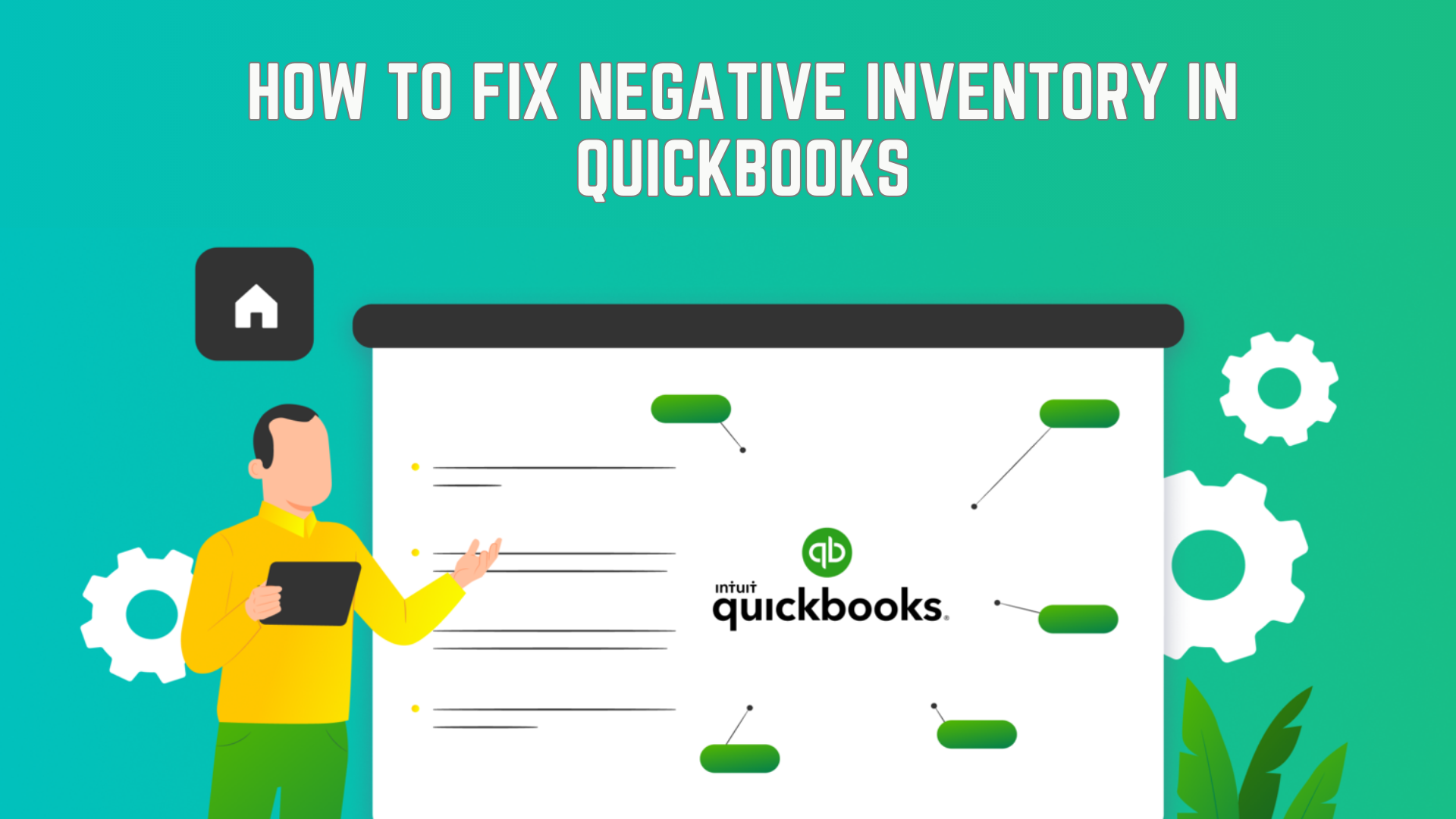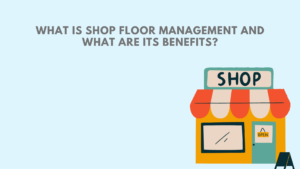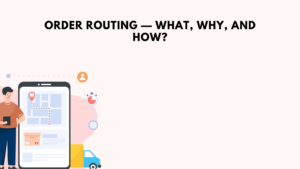Negative inventory in QuickBooks can be a headache for businesses, causing discrepancies in financial records and potentially leading to inaccuracies in reporting. However, with the right approach, it’s a problem that can be resolved effectively. In this guide, we’ll walk you through the steps to fix negative inventory in QuickBooks, ensuring your books remain accurate and reliable.
Understanding Negative Inventory:
Before diving into the solution, it’s essential to understand what negative inventory is and how it occurs. Negative inventory happens when the quantity of items recorded as sold in QuickBooks exceeds the quantity on hand, resulting in a negative balance. This typically occurs when sales are recorded before corresponding purchase transactions.
Steps to Fix Negative Inventory:
- Identify Negative Inventory Items: Start by running a report to identify which items have negative inventory. In QuickBooks, navigate to Reports > Inventory > Inventory Valuation Summary. Look for items with quantities shown in red or parentheses, indicating negative inventory.
- Review Transactions: Once you’ve identified the items with negative inventory, review the transactions associated with them. Check for any sales transactions that might have been recorded before corresponding purchase transactions.
- Adjust Inventory: To correct negative inventory, you’ll need to adjust the affected items’ quantities manually. You can do this by entering an inventory adjustment in QuickBooks. Navigate to the Company menu and select Make General Journal Entries. Enter the appropriate adjustment to increase the quantity on hand for the affected items.
- Enter Purchase Transactions: After adjusting inventory quantities, make sure to enter any missing purchase transactions to reflect the actual purchases of inventory items. This step is crucial for maintaining accurate records and preventing negative inventory in the future.
- Reconcile Inventory: Once adjustments and purchase transactions are entered, reconcile your inventory to ensure that quantities in QuickBooks match the physical inventory on hand. This step helps validate the accuracy of your inventory records and identifies any discrepancies that need to be addressed.
- Regular Monitoring: To prevent negative inventory from occurring in the future, establish a process for regularly monitoring inventory levels and reconciling transactions. This proactive approach will help you catch discrepancies early and take corrective action promptly.
Best Practices to Avoid Negative Inventory:
- Set Up Inventory Alerts: Utilize QuickBooks’ inventory alerts feature to receive notifications when inventory levels are low, helping you avoid overselling and potential negative inventory situations.
- Train Staff: Ensure that your staff members responsible for inventory management are trained properly on recording transactions accurately and timely in QuickBooks.
- Implement FIFO Method: Consider implementing the FIFO (First In, First Out) method for inventory valuation to ensure that older inventory is sold before newer inventory, reducing the likelihood of negative inventory.
Conclusion:
Negative inventory in QuickBooks can be a challenge to deal with, but with the right approach and attention to detail, it can be effectively resolved. By following the steps outlined in this guide and implementing best practices to prevent future occurrences, you can maintain accurate inventory records and ensure the financial health of your business. Remember, regular monitoring and proactive management are key to keeping your inventory in check and your books balanced.